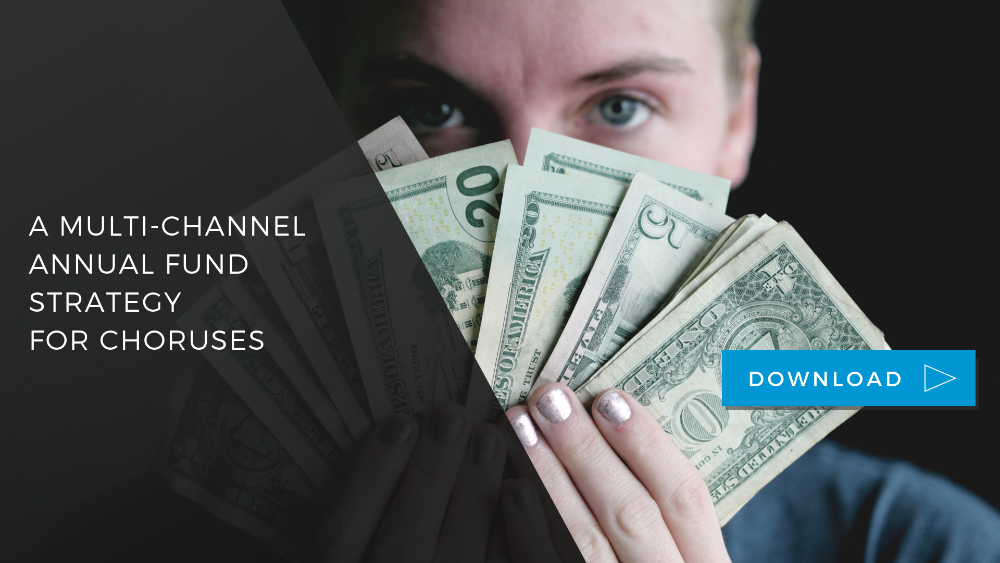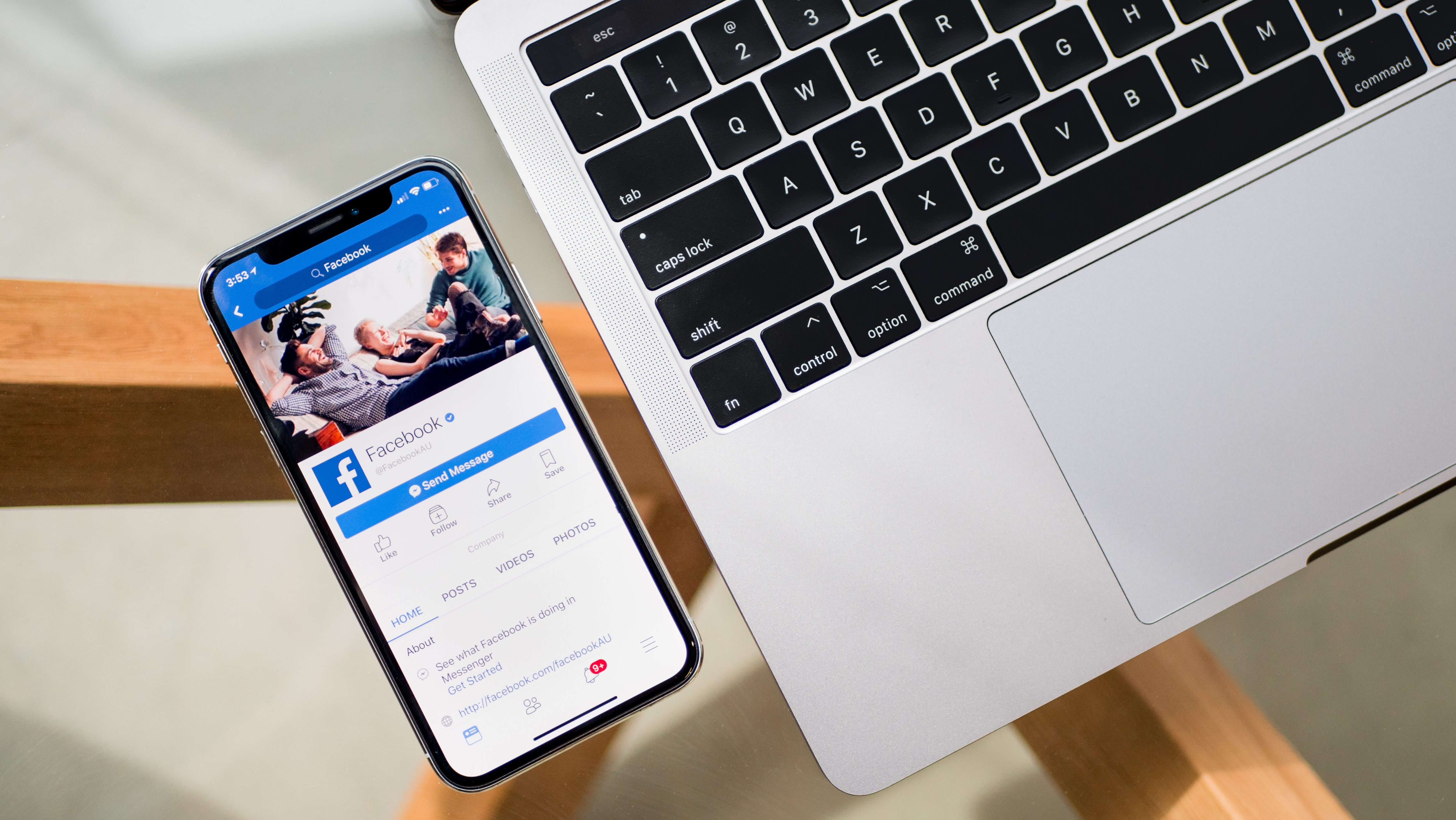
When it comes to the fundraising efforts of nonprofit choruses, online donation tools are becoming the norm. While these tools can certainly help increase the amount of donations received, choruses still end up losing a portion of their proceeds to processing and transaction fees. There is, however, one platform that doesn't charge fees at all: Facebook.
That's right! As of fall 2017, Facebook has waived their 5% payment transaction fee on donations made through their platform and now charge no fees whatsoever. Meanwhile, other platforms continue to charge around 6-8% in fees.
This means nonprofit choruses (and other eligible nonprofits) can keep 100% of the funds given online through Facebook donation tools. To take advantage of this opportunity, read on.
Setting Up the Facebook Donations
In order to receive donations via Facebook, choruses would need to submit an application form to Facebook. Application instructions can be found here and the application itself can take up to three weeks for Facebook to process.
Adding Information to the About Us Page
Nonprofit choruses must have their official chorus/business phone number and official chorus address listed in the "About" section of their Facebook page. This information should match exactly to the chorus's Guidestar profile and chorus's bank account. In the About section, the category should include "Nonprofit Organization" as shown below (I've used Chorus pro Musica as an example.)
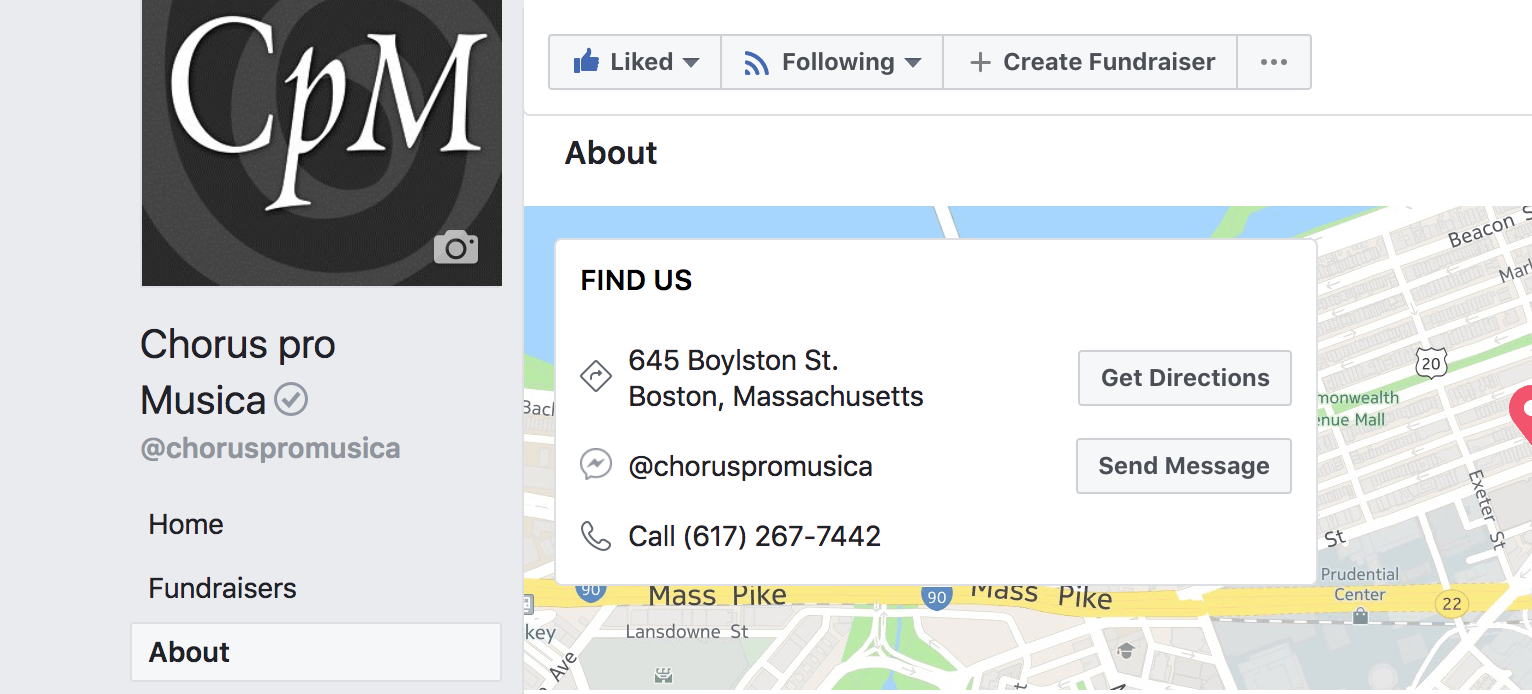

Verifying The Facebook Page
Once the chorus's business phone number is listed on the Facebook page, follow the instructions on this page to send a verification code to the business number. After receiving the verification code via the phone, enter the verification code in Facebook. Once verified, refresh the page and there will be a light gray checkbox next to the chorus's name.
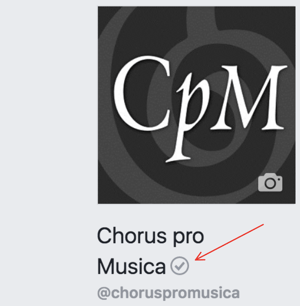
Accepting the Community Standards
Part of the application process includes submitting the chorus's Facebook page and accepting Facebook's community standards. Submit the page here for review.
Submitting Bank Account Information
The third requirement on the Facebook application is submission of the chorus's bank account information. This is the part of the application that can take up to three weeks to approve due to the strict verification process for nonprofits.
Determine who is the organization's primary contact (usually the Executive Director or President of a chorus) and ask for their formal name and date of birth to be used in the application. Facebook uses Guidestar to verify this information, so organizations must have a Guidestar profile before submitting their information. The primary contact written on the application should be the same person listed as the "principal contact" in the chorus's Guidestar profile. This person should also be the person listed on the formal bank letter which is required for the application. Make sure the spelling of the names match (avoid nicknames).
The following is the bank account information that is required:
- Name of the bank
- The organization's name
- The primary contact (as listed in Guidestar)
- A official bank letter dated within the last 3 months which must include the name of the primary contact (as listed in Guidestar)
- SWIFT Code
- Bank IBAN number
After Application Approval
Setting Up The Donate Button
After the application is submitted, Facebook will reach out to the chorus stating whether the application was approved or rejected. If approved, the next step is setting up a donation button on the chorus's Facebook page (if it is not already set up). Go to the Facebook page's cover photo and select "+ Add a Button" then choose the "Donate" call-to-action.
Another option is to choose the "Nonprofit theme" on the Facebook page which will include the donate button automatically.
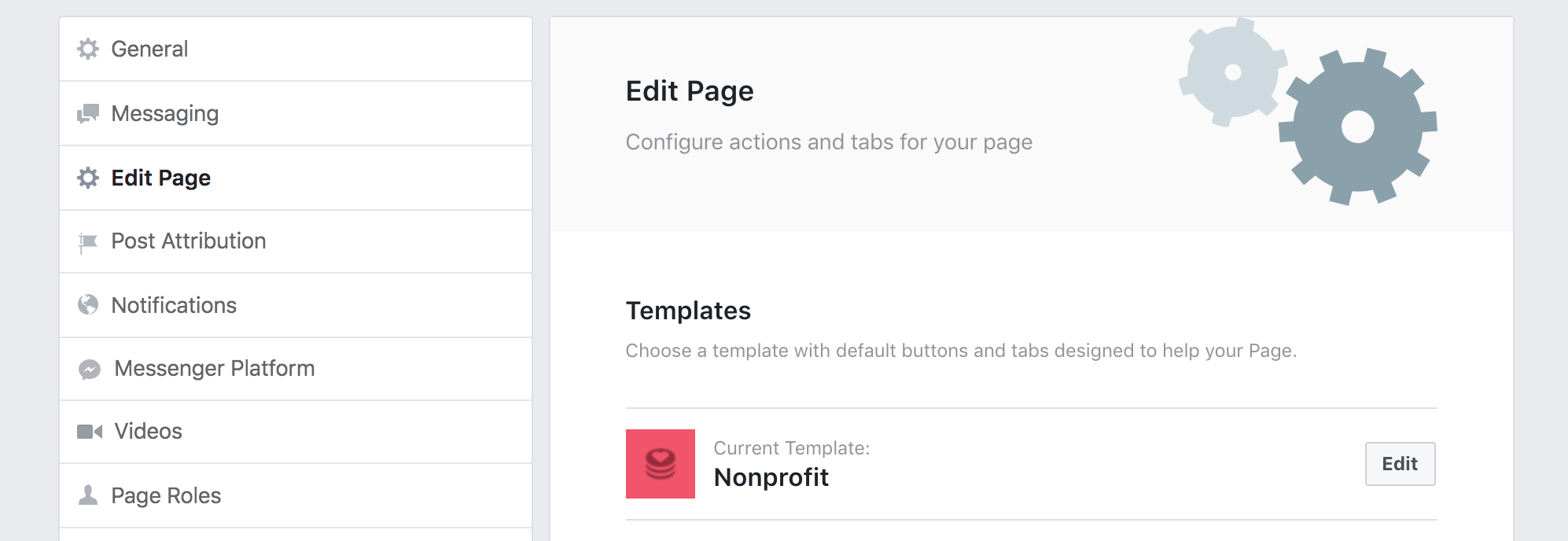
Receiving Payouts
Once the donate button is available, the chorus's Facebook page is ready to receive donations! Facebook will payout donations via direct deposit into the bank account provided on the application form and generally take about two weeks to process. Organizations may also choose to receive payments via Network for Good's Donor Advised Fund or mailed physical checks to the organization's address.
Donation Settings & Reports
To manage donation settings, go to the Facebook page, click "settings" in the top right corner and click "donations" at the bottom of the left menu. Here, there are options to "allow people to create fundraisers" for the chorus and "allow people to add donate buttons to their posts," both of which I recommend leaving checked. There is also the option to adjust currency, recommended donation amounts, and a default amount to appear when someone clicks the "donate" button.
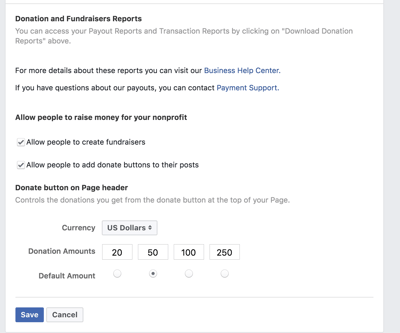
Under settings, there is also a way to view reports on the donations received by clicking the blue button "Download Donation Reports."

The "Payout Report" shows which money has been paid out to the bank account on file. The "Transaction Report" reports on all donations made via Facebook to the organization. It is important to note that the transactions typically take two days before they appear on this report.
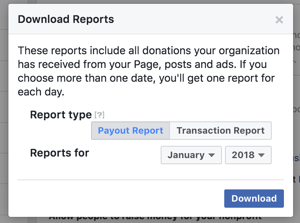
Additional Resources
- Fundraising and Donations on Facebook
- Application Instructions
- Charitable Fundraisers and Donations on Facebook
That's it! Now the FUN-draising begins.

Tori Cook is the former Director of Sales & Marketing at Chorus Connection, an active board member of the Greater Boston Choral Consortium, and a soprano with the Tanglewood Festival Chorus. In a past life, she was the Music Director of the Harborlight Show Chorus and President of Chorus pro-Musica. When not making music, she daydreams about adopting a golden retriever puppy and scuba diving to exotic locations around the world.